Merlin’s weekly podcast with Dan Benjamin. We talk about creativity, independence, and making things you love.
Mac OS XEjector: One-click ejects all mounted mediaMerlin Mann | Jun 19 2006freshmeat.net: Project details for Ejector I love little Mac apps that just do one thing and do it well, and I'd definitely put Ejector in that camp. read more »6 Comments
POSTED IN:
Universal Binaries: MIA, catching up, and sometimes hackableMerlin Mann | Jun 15 2006So far, the upgrade to an Intel-based Mac Book Pro has been positively dreamy. Quicksilver -- for the first time in my usage -- is a totally "no-look" app, and even CPU-hungry Path Finder is do-able with my extra cycles. The real suckage has come from not having Universal Binary versions of the other little tools that I've come to rely on. Some, like fiwt, are not deal killers, since they can be approximated by other apps. But a few, especially LiteSwitch and AutoPairs had become so etched into my muscle memory, that I've spent the last few weeks falling over myself when they're not available. I like Witch okay as a LiteSwitch substitute, but I haven't really gotten into it with the same enthusiasm as LS (please update soon, Proteron!). If you've never seen it before, AutoPairs is a very swell PreferencePane that automatically helps "complete" punctuation for you:
Happily there's a simple little hack for getting AutoPairs to work in Rosetta (the non-Universal Binary way of running Classic apps on your Intel machine). As the author notes, you just need to copy a version of the System Preferences application from a PPC Mac to your new Intel Mac. It's located (on your old machine) at Great workaround, and it's so swell to have this modest chunk of func working for me again. If, for example, you use lots of operators in Google searches, this really speeds things up. For writing HTML quickly, it's just a lifesaver. POSTED IN:
Widescreen Mail.app plug-inMerlin Mann | Jun 6 2006
As the monitors in my life have gotten wider, I've longed for a Mail.app feature that's baked-in to most other Mac email apps and RSS readers (as well as all the Microsoft email clients I'm aware of): the three-paned, widescreen format. Prayers apparently have been answered in the affirmative with harnly.net's Widescreen Mail.app plugin. On my 1440x900 MacBook Pro this works great, but it's truly a godsend on my ginormous (and beloved) Dell UltraSharp.
POSTED IN:
Paul Stamatiou on Mac productivityMerlin Mann | Jun 6 2006PaulStamatiou.com » Why I’m More Productive on a Mac Paul Stamatiou lays out some of the ways his Mac helps him be more productive.
Paul's hit parade includes:
POSTED IN:
DEVONthink: An appreciation of "smart groups"Merlin Mann | May 22 2006I've recently gotten way back into DEVONthink as a means to capture, wrangle, and analyze all the reference material in my world. If you're new to this amazing application -- and at the risk of far exceeding my understanding of both the human brain and this particular piece of software -- DEVONthink learns the neural pathways between the stuff you know or say is related. But, more importantly, it prompts you on the relationships you probably don't know exist (yet). This is awfully useful and wildly stimulating to the busy front parts of my own brain, such as it is. I'd seen the power of the app before and have been way inspired by how the heroic Steven Johnson is using it, but the learning and experience curves always seemed just a bit steep for me, given the returns that it yielded in my too-brief usage. Still, I was quite smitten with the concept. Flash forward a year and a half. I've now had DT Pro v. 1.1.1 in battlefield action for the last few weeks, and have been dutifully feeding it anything I find that seems tangentially interesting or useful; a few custom Quicksilver triggers mean one-click, no-look addition of any data type, from web pages to text selections to photos, full PDFs, and movie files. Thus far, this includes stuff like:
My focus over this time has been strictly on capture, rather than trying to make anything particularly useful of it all just yet. But I've recently started grouping and classifying occasional clusters of content using the app's killer feature: really smart AI that finds associations between items based on a concordance of common words and similar previous relationships you've established. So, I have the start of a potential post underway that will re-introduce DT in more detail (which I've been building right in DT, natch), but I was moved today to share the insane usefulness of DEVONthink's "Smart Groups." read more »POSTED IN:
Full screen mode update: Close enoughMerlin Mann | Apr 17 2006As an update to my previous post about wishing full-screen mode were more ubiquitous, I wanted to share a combination of apps and tips that's been working well for me (thanks in part to the great comments over in that thread). Tools you'll need
Setting up
Ta-da. A serviceable full screen mode for minimizing distraction and the myriad attractive nuisances in your world. Maybe not as fancy as the built-in functionality in MacJournal, DevonThink, or Ulysses, but close enough for government work -- and usable across the range of apps in your life. POSTED IN:
Schedule (and choose) a dash in iCalMerlin Mann | Apr 14 2006If you're a fan of any flavor of the procrastination dash, this one might come in handy for you. I've started scheduling some of my work in time-based dashes -- right in iCal. read more »POSTED IN:
Six cool Quicksilver plugins you might not knowMerlin Mann | Apr 13 2006Just a quickie to bubble up some novel Quicksilver plugins that are new-ish or even a bit esoteric. N.B.: Clicking the linked title of the plugin should install it if you're running a recent version of QS, although I think you should also be able to install most of these right from the Plug-ins Preferences. read more »POSTED IN:
iTunes: Kill the gap between tracksMerlin Mann | Apr 4 2006
I hate the janky gap between songs when iTunes is playing an album. The transitions between "Ex-Girl Collection" and "Per Second Second" or between "Holland, 1945" and "Communist Daughter" may be subtle, but when they're replaced by a big old quarter-second silent spot, it's just maddening. So, open up your iTunes Preferences and go to the "Playback" tab, where you can set a "Crossfade playback" of "0." This effectively negates the blank spot by adding an almost imperceptible crossfade between songs. It's not perfect, but it's a damn sight better than the big blank spot. Thus endeth the dumbest iTunes trick ever. read more »POSTED IN:
Inbox Zero: Processing to zeroMerlin Mann | Mar 27 2006This post is part of the Inbox Zero series. The truth is that you probably can take the average email inbox -- even a relatively neglected one -- from full to zero in about 20 minutes. It mostly depends on how much you really want to be done with it. The dirty little secret, of course, is that you don't do it by responding to each of those emails but by ruthlessly processing them. Is that how you thought this worked? Answering 500 emails in 20 minutes? Jeez, it's no wonder you're such a mess. Your cognitive dissonance is epic. Here's the deal: your email has been accumulating because you don't have the time to answer it properly, which is certainly reasonable and accurate. You also fear losing track of the email you haven't responded to -- that it will fall between the cracks. This fear is also reasonable and accurate. But you're just as keenly aware that with the backlog of email you have plus the increasing rate of incoming messages you receive each day, you can't possibly ever catch up. This, sadly, is also entirely reasonable and accurate. It's all reasonable and it's all accurate, but come on: something's gotta give. Like Kirk's "solution" to the Kobayashi Maru Scenario, there's an easy but non-obvious way to win at this Catch-22: you cheat. You don't answer them all. Not even most of them. You rewrite the rules. You adapt at a higher level. You have to, or else the Klingons will overwhelm you with their superior fire power and brute force -- and then your email would remain unanswered for eternity. Think how sad that would be. read more »POSTED IN:
|
|
| EXPLORE 43Folders | THE GOOD STUFF |

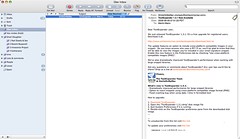
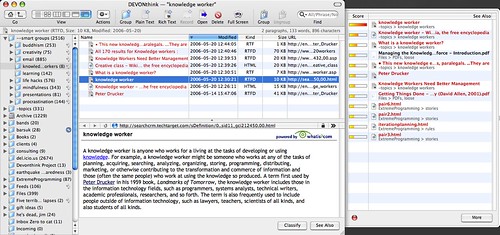
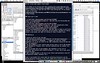

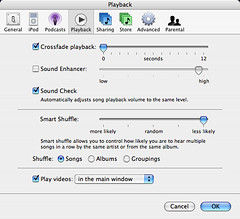 This may be the dumbest iTunes "trick" ever, but what the heck.
This may be the dumbest iTunes "trick" ever, but what the heck.