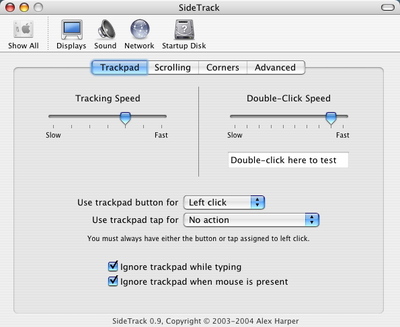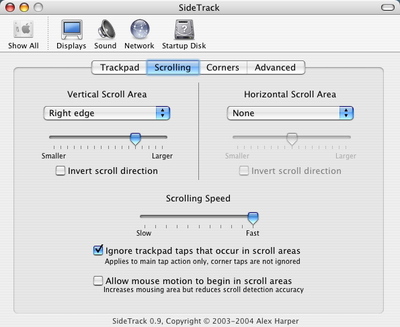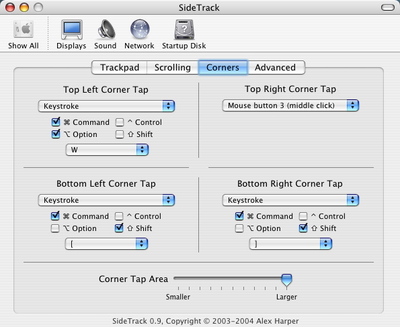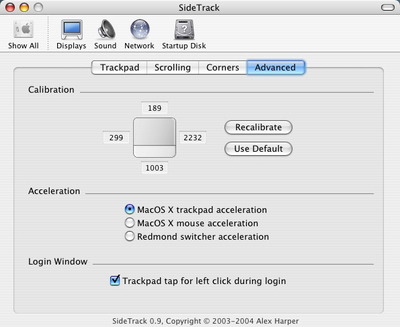Merlin’s weekly podcast with Dan Benjamin. We talk about creativity, independence, and making things you love.
Hot-rodding SideTrack for web browsing
Merlin Mann | Oct 7 2004
Funny thing. I installed SideTrack primarily for its ability to emulate the “ So here’s screenshots of my setup, with notes where needed. Note that although I'm using Safari here, many of these bits should be even more applicable on Firefox, which generally allows more granular preferences control as well as more key bindings, I believe. Trackpad tabLike I said, I’ve disabled the right click functionality until I have the time to get used to it (aka when I don’t have a bunch of deadlines). If you can stand the learning curve for adjusting around this, I'd highly recommend it. It's a fantastic feature and makes using Safari on a PowerBook much, much easier and faster. I also have flipped on “Ignore trackpad while typing” (to account for my chaotic, overhand typing style). ;-) Scrolling tabThis one’s pretty basic too—I’ve shut off the horizontal scroll piece because its usefulness to me was offset by the “false positives” it caused me. I did flip the vertical scrolling on for the right side of the trackpad (same side as the scroll bar in apps, plus I’m “right-fingered.”). I set the scrolling speed to as fast as possible since the time I’m most likely to use it is when I’m reading (as opposed to typing) and want to be able to get around without using actual keyboard combinations and as quickly as possible too (this gets good in the next tab). Corners tabOkay, this is the money shot. I spend an assload of each day in Safari doing one thing or another. I frequently have many tabs open and I need efficient ways to navigate through them as well as pop new tabs from links, close old tabs etc. So. I’m utilizing each corner of the trackpad for a browser-related tap. Setting aside for a moment that your key bindings may differ, here’s the skinny:
Also note that, since this corner-tapping ends up being an important reason I use this app at all, I’ve made the tap corners as large as possible. So far it’s worked like a charm for me. Advanced tabThis one’s a bit of an anticlimax, but basically this is where you can (and should) recalibrate if your clicks aren’t landing where you think they should. You can also alter your acceleration to a few different styles and enable “Trackpad tap for left click during login” (whatever that means). So that’s my little bit of SideTrack hacking. What’s yours? 23 Comments
POSTED IN:
 I also use Desktop Manager...Submitted by bri.cors (not verified) on October 8, 2004 - 5:45am.
I also use Desktop Manager to have multiple desktops on my 12" PowerBook G4. I defined the corner taps in SideTrack like this: TAP IN UPPER CORNERS: Moves current desktop view to previous or next desktop. TAP IN LOWER CORNERS: Moves window that you are hovering over to the previous or next desktop. This combo has been REALLY helpful! Not to mention the ability to scroll using the trackpad... » POSTED IN:
|
|
| EXPLORE 43Folders | THE GOOD STUFF |